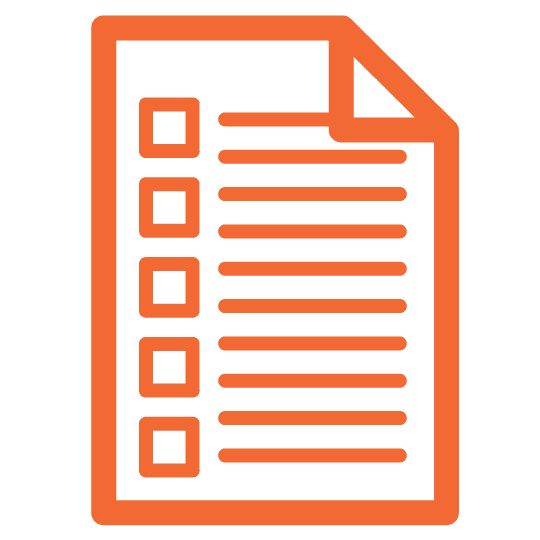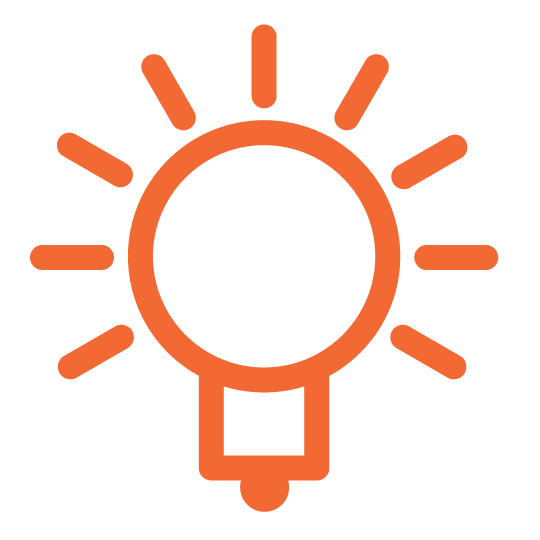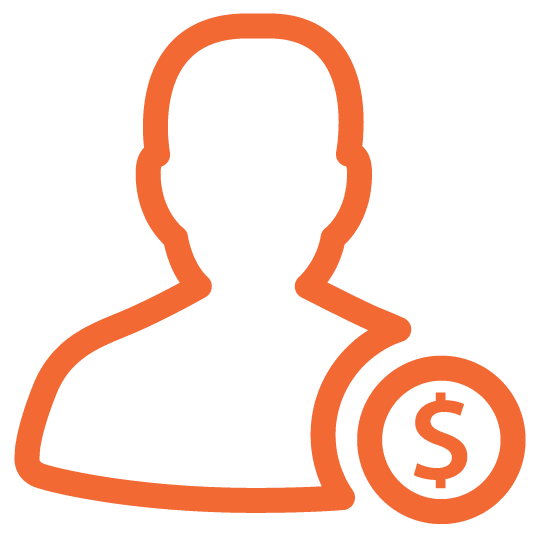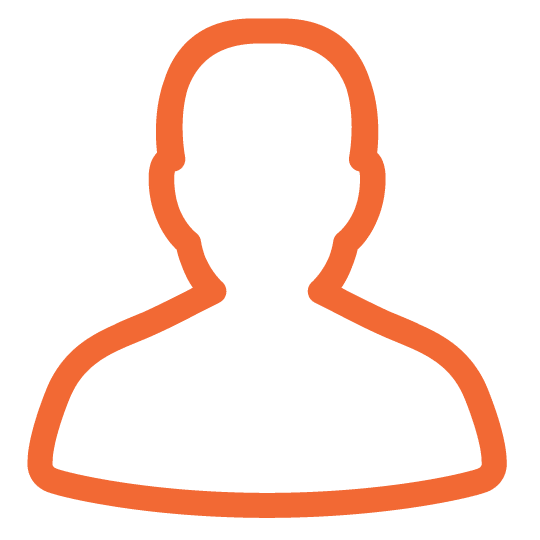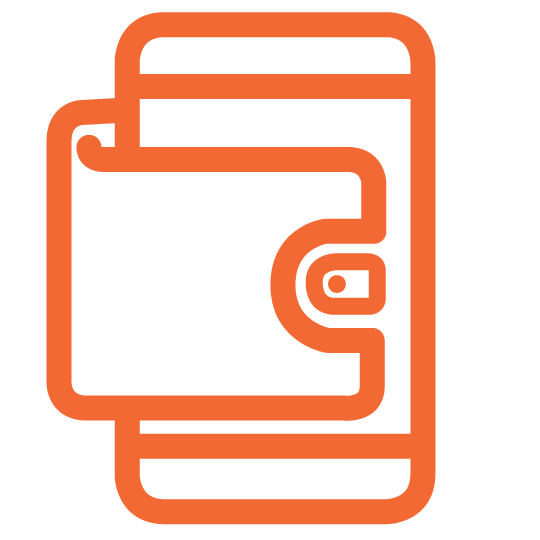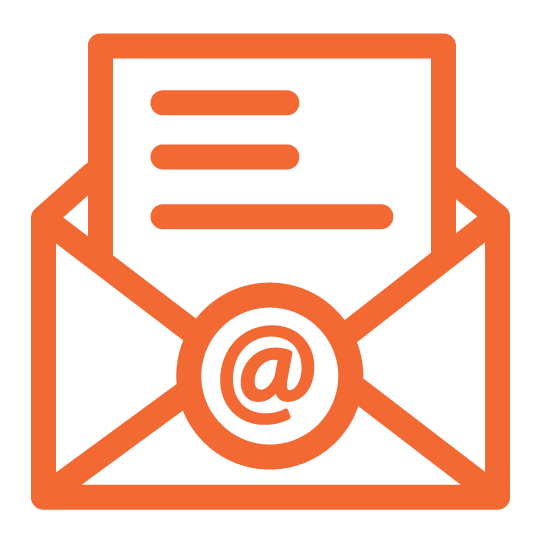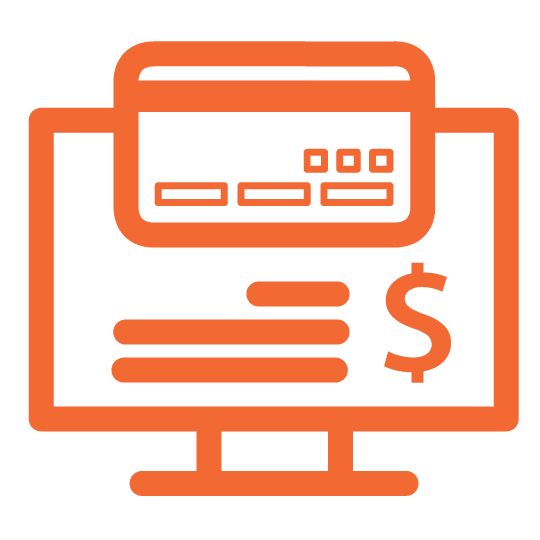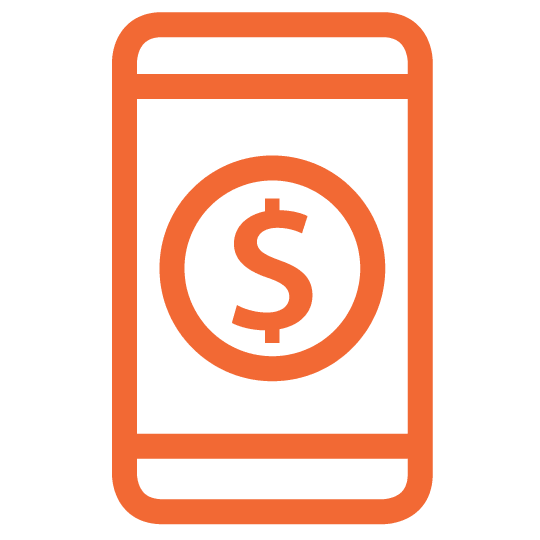APPLE PAY®: A CONVENIENT AND SECURE WAY TO PAY
Apple Pay® is a mobile payment solution that offers North Shore Trust and Savings debit card holders, with a compatible Apple device, the ability to pay using Apple Pay at millions of locations world-wide, including most major retailer and restaurant chains. Apple Pay is also an accepted payment option for many online and in-app purchases, providing North Shore Trust and Savings debit card holders further simplicity, security and choice when paying for things every day.
Pagar con Apple Pay es seguro gracias a la tokenización, el estándar del sector para pagos seguros. El número de tu tarjeta no se almacena en tu teléfono ni se facilita al comerciante con el pago. En su lugar, Apple Pay utiliza un número de cuenta virtual para representar la información de tu cuenta, lo que proporciona una capa adicional de seguridad. Además, Apple Pay te permite enviar dinero rápida y fácilmente a través de Messenger a otros usuarios de Apple Pay.
Para añadir su tarjeta de débito North Shore Trust and Savings, necesitará un iPhone® 6 / 6 Plus o más reciente y que ejecute iOS 8.1 o posterior.
FÁCIL. SEGURO. PRIVADO.
Pagar con Apple Pay es muy fácil. Toda la transacción es segura, ya que los números de tu tarjeta de débito no se almacenan en el dispositivo ni en el servidor de Apple®, por lo que nunca se comparten con el comerciante. Y, si alguna vez pierdes o te roban el iPhone, las funciones de seguridad de Apple (cuando están activadas) impedirán que cualquier otra persona acceda a tu dispositivo hasta que puedas localizar tu teléfono o borrar los datos mediante la aplicación Buscar mi teléfono.
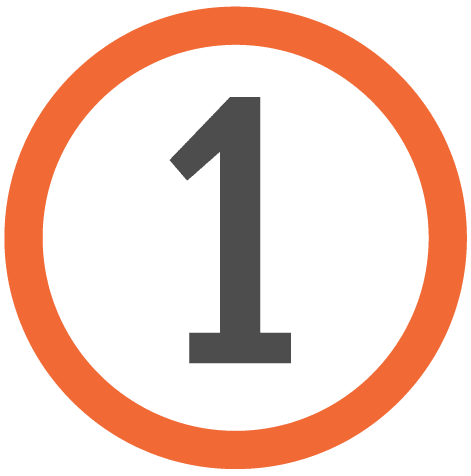
Open the Wallet® app, swipe down and tap the plus sign.

Follow the onscreen instructions. You will have the option to use your iSight® camera and take a photo of your card or enter the information manually.

You may be asked to enter a validation code. Call the number on your screen and enter the validation code provided.
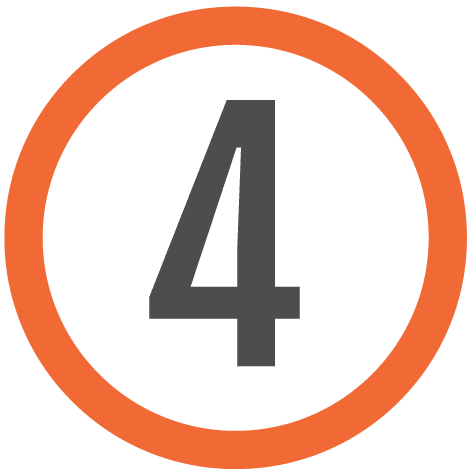
You are done! If your North Shore Trust and Savings card is already in iTunes®, just key in the Security Code (the CVV code from the back of your card).
HOW TO USE APPLE PAY IN PARTICIPATING STORES
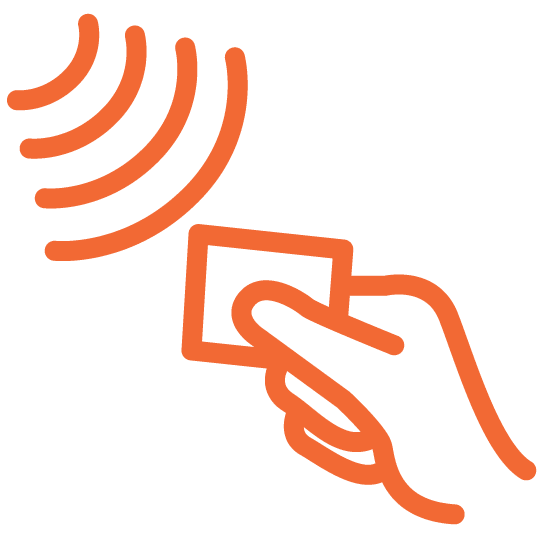
Look for the Pay Wave® or Apple Pay symbol at checkout and hold your phone near the contactless reader.
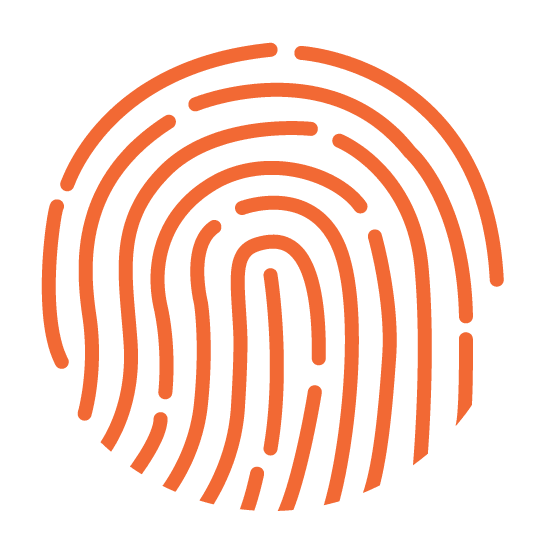
Place your finger on the Touch ID®. Or, you may need to enter a passcode and sign a receipt.
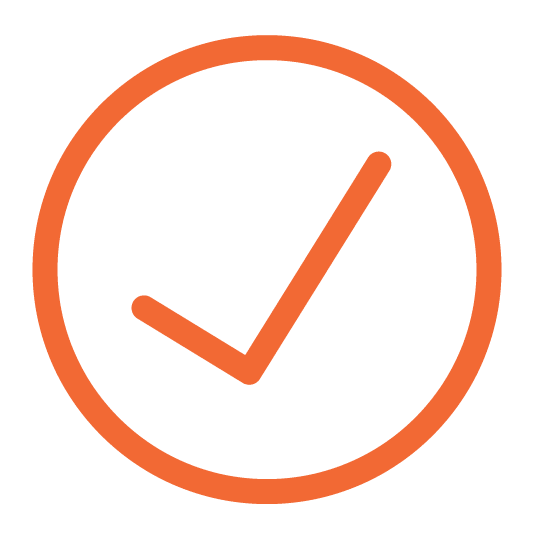
Keep your phone by the reader until it vibrates and beeps, indicating your payment was accepted.