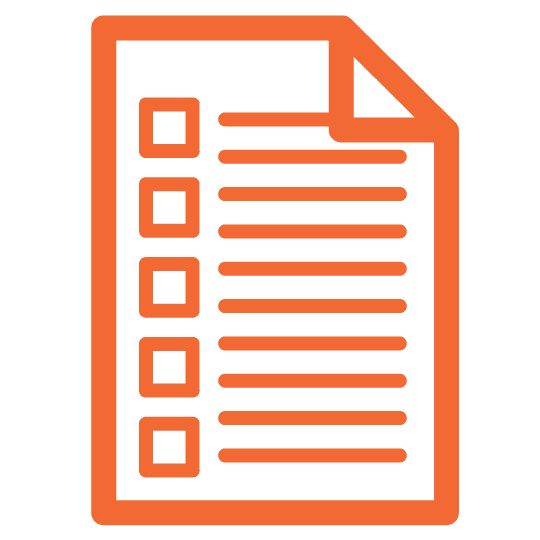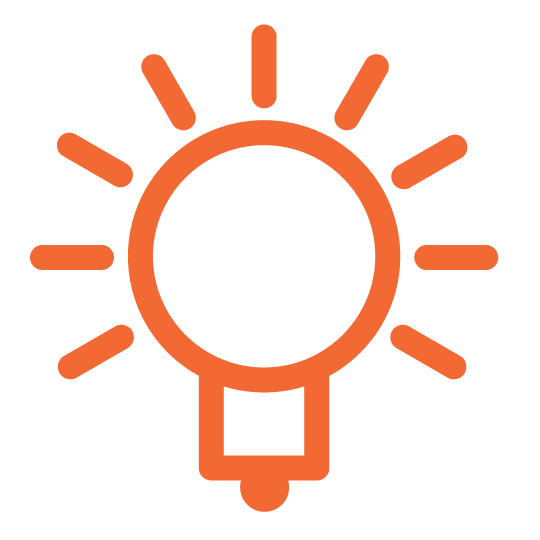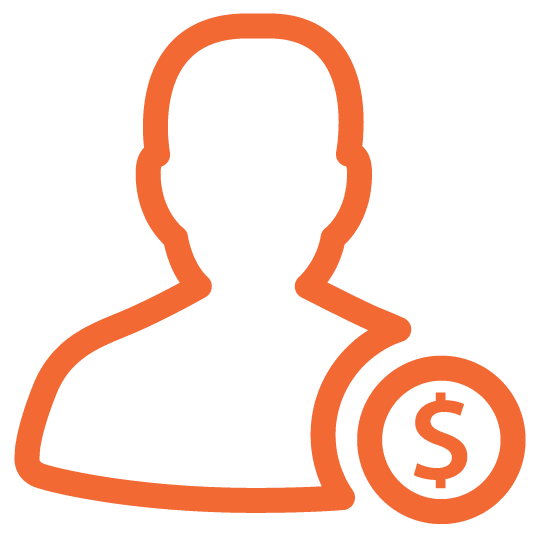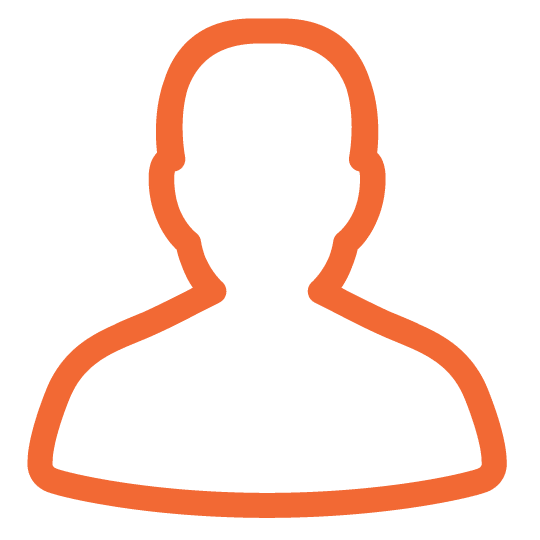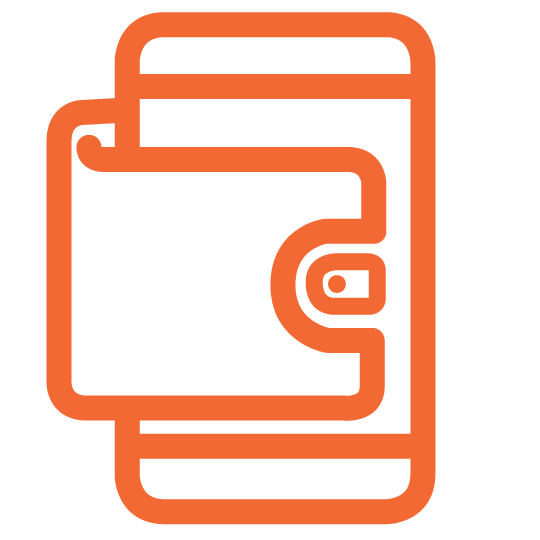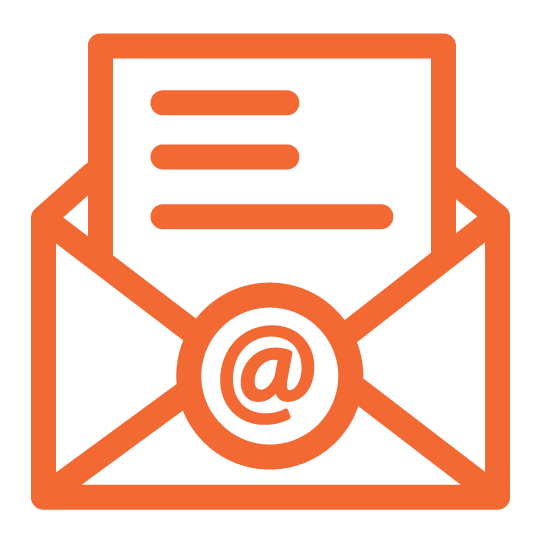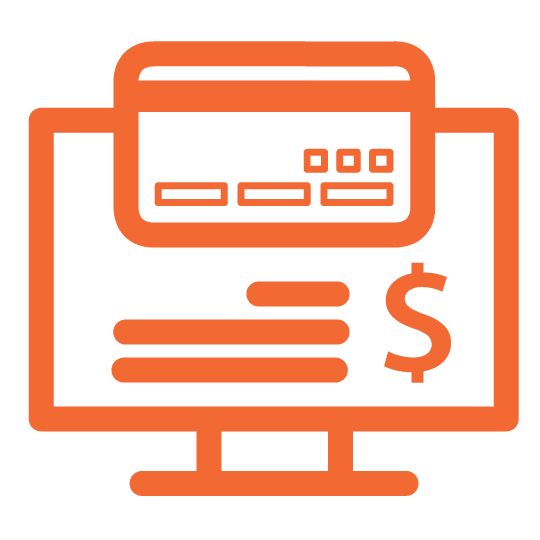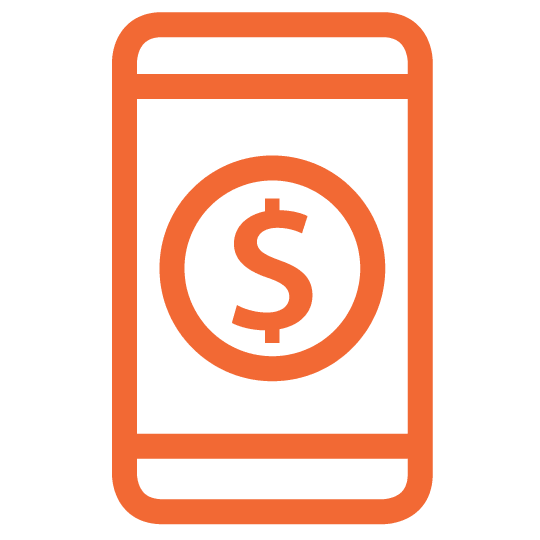GOOGLE PAY™: A CONVENIENT AND SECURE WAY TO PAY
Google Pay™ (formerly known as Android Pay) is a mobile payment solution that offers North Shore Trust and Savings debit card holders, with a compatible Android device, the ability to pay using Google Pay™ at millions of locations world-wide, including most major retailer and restaurant chains. Google Pay™ is also an accepted payment option for many online and in-app purchases, providing North Shore Trust and Savings debit card holders further simplicity, security and choice when paying for things every day.
Making payments is safe when you use Google Pay™, thanks to tokenization, the industry standard for secure payments. Your card number isn’t stored on your phone or given to the merchant with your payment. Instead, Google Pay™ uses a virtual account number to represent your account information–providing an extra layer of security.
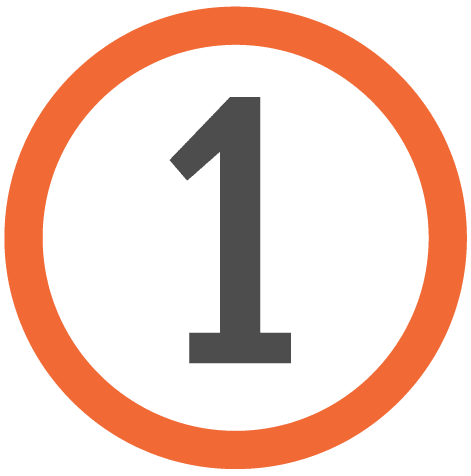
Download the Google Pay™ app and open it.

Tap “+” to add a card.

Follow the onscreen instructions. You will have the option to take a photo of your card or enter the information manually.
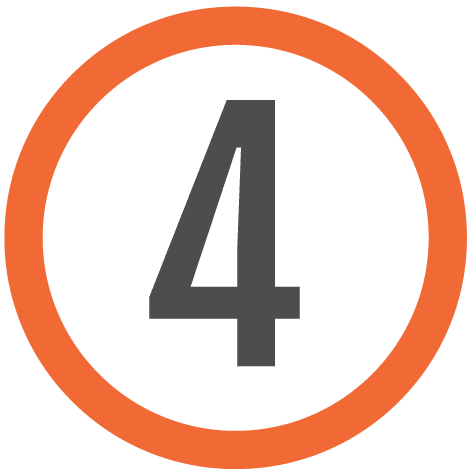
You will be asked to call for a validation code. Call the number displayed on your screen and enter the validation code provided.

You’re done! It’s that simple. When you’re ready to pay, unlock your phone as usual and hold it over the merchant’s contactless payment terminal. For additional information on Google Pay™, please visit pay.google.com/about